What do you do with extensive data in Excel Sheets?
How can you simplify these Excel Sheets?
How can you focus different users to work in different sections of Excel?
Use Microsoft Power Apps as a solution to simplify these data sets and make the process more intuitive.
Check out this video Link to see how we use Microsoft Power Apps for 2 recent projects.
If this video seems relevant to your requirements then call us to discuss further, on 021 4544144.
Or check out the Microsoft site about Power Apps – https://powerapps.microsoft.com/en-us/
And / or once you start with power Apps you will soon be using Power Automate – https://flow.microsoft.com/en-us/
Narrative of the attached video.
This is a short demo of a practical use of Microsoft Power Apps.
At its most basic level Microsoft Power Apps is an Application that sits on top of a database which can be Excel Sheets, Access, Sharepoint, etc.
Examples.
Like lots of other companies we use complicated excel sheets to manage different processes. We had a data base of our clients – which was a pain to use. It covered details on clients from the basic contact details to details about Sage, Office 365, Back up Systems, Maintenance, Audit Dates, Report dates etc. Very intimidating to use.
But with Power Apps each department has their own Power App to pull relevant data so they can view and Update this database. A Sage Power App, A Maintenance Power App etc.
This is all viewable on a mobile device while out with the customers. Colleagues can view or update the data while on site. And then this data is live to relevant users in the company.
Some of the benefits of Power Apps is that
- it helps you work with data bases, more efficiently, by allowing you to focus on key areas.
- It Provides
- an easy to use interface to your data base
- an easy to use summary of data and
- an easy way to enter or edit data into these data bases.
But for this presentation I want to show Power Apps at its most basic level working with an existing Excel sheet.
Typical day for us is our clients ringing us to log a call for various hardware or software support issues.
The call is numbered and details of the call recorded by client reference. The job is then delegated to a relevant technician. Technician goes on the job. Carries out and completes the required work and then populates the rest of the Worksheet recording Time, Description, and changes job status to Complete.
However, this was ALSO a pain to use. We wanted colleagues to complete while out with the client… but you could hardly read the excel sheet on your mobile, it was prone to entering details on the wrong row. A total pain.
There are 3rd party solutions for time recording .. but we wanted a unique solution that we could use and ultimately import to our Account system for invoicing.
Enter Microsoft Power Apps.
Power Apps can work with Excel but it prefers sharepoint. Sharepoint is more complex than Excel.. but once the functions are put in place it is super reliable and you rarely have to operate within Sharepoint.
Everything is done via Power Apps.
So, once we identified the keys Information requirements these were the fields we created with Power Apps. We split the screen in two – to Record the call and Complete the call.
Within Power Apps you can have all sort of complicated layouts, Look up screens etc. But we wanted to keep as simple as possible to encourage colleagues to use and complete on a timely basis.
So, this example is not a solution for you but I hope it shows you what Power Apps can do and might get you thinking where it could help with Efficiency in your business.
Anyway, if you want more information or help with Microsoft Power Apps, please contact us.

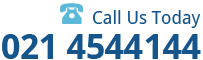
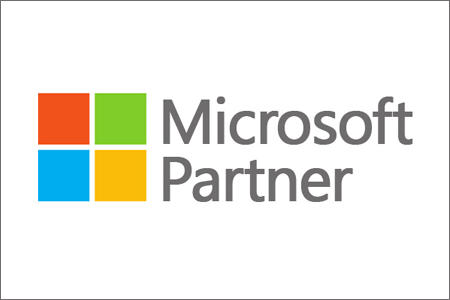
Comments are closed.